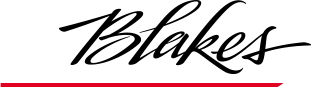Email Signature Generator
PLEASE READ BEFORE USING THE FORM: This process will take approximately 5-7 minutes to complete. Complete this update using the Microsoft Edge or Google Chrome browser (do not use Internet Explorer). To save time and avoid typos, start a new email to refer to the contents of your existing email signature while filling out the form. The purpose of this exercise is to apply a new look and feel that is consistent across the Firm, not to update your signature's content.
You must fill out the fields below to generate your new email signature. Please complete all fields marked with an asterisk (*). All other fields are optional.
You will need to add your email signature separately to both Microsoft Outlook on your computer and your Blakes mobile device (should you have one), but you only need to fill out the form once. This part of the process can be a little challenging. Consistent formatting across the firm for both desktop and mobile signatures is important. To ensure the correct formatting is adopted, we strongly recommend referencing the user guide .pdf or webpage. After you complete the form, you will be provided with a link to instructions on how to complete the update.
We have developed two short video tutorials on how to complete the form and update your Outlook signature. We have also developed a 3rd video tutorial for those of you who also need to update the signature on your Blakes mobile device.
For practising lawyers, please refrain from including credentials that are standard or expected, such as LL.B. or J.D. You may include credentials that will be of specific interest to your clients (e.g., FCIArb).
If you are generating a bilingual signature and require translation services, please email [email protected].
Use your current signature as a reference guide. Lawyers should enter the title that is currently used in their signature, e.g., Associate, Partner, Senior Counsel. Take a moment to ensure your signature is compliant with the Firm's business card rules for approved titles.
Legal assistants may include the names of the lawyers they work with, separating them with commas. Do not use ampersands (&) or other special characters, with one exception: legal assistants based in B.C who support lawyers who are registered as a law corporation should manually add an asterisk beside the name of each applicable lawyer. These assistants should also answer “yes” to the last question on this form to have the “* denotes law corporation” line included their signature preview.
If you are providing a bilingual title, please separate your title in each language with a forward slash without spaces (e.g., Partner/Associé(e)). You have the option to enter either your English or French title first.
Signature Preview
Please review the content of your signature. If you see an error, correct the applicable fields and click the "Generate Signature Preview" button again.
Credentials / Designations
For practising lawyers, please refrain from including credentials that are standard or expected, such as LL.B. or J.D. You may include credentials that will be of specific interest to your clients (e.g., FCIArb).
If you are generating a bilingual signature and require translation services, please email [email protected].
Pronouns
Title
Use your current signature as a reference guide. Lawyers should enter the title that is currently used in their signature, e.g., Associate, Partner, Senior Counsel. Take a moment to ensure your signature is compliant with the Firm's business card rules for approved titles.
Legal assistants may include the names of the lawyers they work with, separating them with commas. Do not use ampersands (&) or other special characters, with one exception: legal assistants based in B.C who support lawyers who are registered as a law corporation should manually add an asterisk beside the name of each applicable lawyer. These assistants should also answer “yes” to the last question on this form to have the “* denotes law corporation” line included their signature preview.
If you are providing a bilingual title, please separate your title in each language with a forward slash without spaces (e.g., Partner/Associé(e)). You have the option to enter either your English or French title first.